🚀 Getting Started
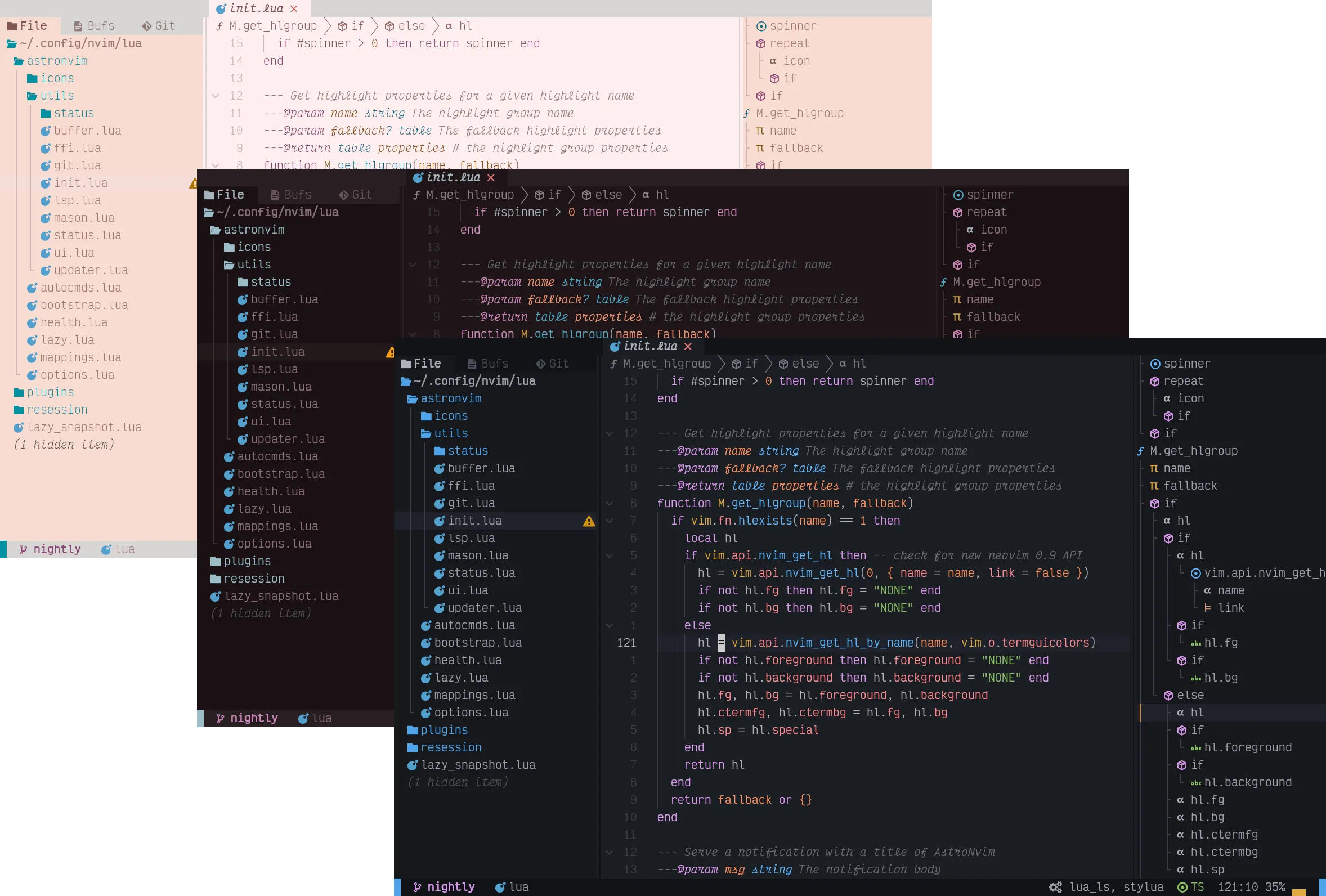
AstroNvim is an aesthetically pleasing and feature-rich neovim config that is extensible and easy to use with a great set of plugins
⚡ Requirements
Section titled “⚡ Requirements”- Nerd Fonts (Optional with manual intervention: See Recipes/Customizing Icons) [1]
- Neovim v0.10+ (Not including nightly)
- Tree-sitter CLI (Note: This is only necessary if you want to use
auto_installfeature with Treesitter) - A clipboard tool is necessary for the integration with the system clipboard (see
:help clipboard-toolfor supported solutions) - Terminal with true color support (for the default theme, otherwise it is dependent on the theme you are using) [2]
- Optional Requirements:
- ripgrep - live grep file search (
<Leader>fw) - lazygit - git ui toggle terminal (
<Leader>tlor<Leader>gg) - go DiskUsage() - disk usage toggle terminal (
<Leader>tu) - bottom - process viewer toggle terminal (
<Leader>tt) - Python - python repl toggle terminal (
<Leader>tp) - Node - Node is needed for a lot of the LSPs, and for the node repl toggle terminal (
<Leader>tn)
- ripgrep - live grep file search (
🧰 Installation
Section titled “🧰 Installation”Our configuration template is an easy way to going with AstroNvim. The template provides a directory structure with the required files in place. Within the files some indication, through commented out code, of how to configure the feature. Here are the instructions for installing this template:
-
Make a backup of your current nvim config (if exists)
Terminal window mv ~/.config/nvim ~/.config/nvim.bak -
Clean neovim folders (Optional but recommended)
Terminal window mv ~/.local/share/nvim ~/.local/share/nvim.bakmv ~/.local/state/nvim ~/.local/state/nvim.bakmv ~/.cache/nvim ~/.cache/nvim.bak -
Clone the repository
Terminal window git clone --depth 1 https://github.com/AstroNvim/template ~/.config/nvim# remove template's git connection to set up your own laterrm -rf ~/.config/nvim/.gitnvim
-
Make a backup of your current nvim config (if exists)
Terminal window Move-Item $env:LOCALAPPDATA\nvim $env:LOCALAPPDATA\nvim.bak -
Clean neovim folders (Optional but recommended)
Terminal window Move-Item $env:LOCALAPPDATA\nvim-data $env:LOCALAPPDATA\nvim-data.bak -
Clone the repository
Terminal window git clone --depth 1 https://github.com/AstroNvim/template $env:LOCALAPPDATA\nvim# remove template's git connection to set up your own laterRemove-Item $env:LOCALAPPDATA\nvim\.git -Recurse -Forcenvim
If you want to try AstroNvim before installing you can use the following Docker command to open a test instance without touching your current Neovim configuration. This also allows you to use :TSInstall and :LspInstall to load and evaluate language servers and treesitter parsers as well.
docker run -w /root -it --rm alpine:edge sh -uelic ' apk add bash curl git lua nodejs npm lazygit bottom python3 go neovim ripgrep alpine-sdk --update # Replace with your own configuration repository to load a user configuration git clone --depth 1 https://github.com/AstroNvim/template ~/.config/nvim nvim'📦 Setup
Section titled “📦 Setup”-
Install LSP
Enter
:LspInstallfollowed by the name of the server you want to installExample:
:LspInstall pyright -
Install language parser
Enter
:TSInstallfollowed by the name of the language you want to installExample:
:TSInstall python -
Install Debugger
Enter
:DapInstallfollowed by the name of the debugger you want to installExample:
:DapInstall python -
Manage plugins
- Run
:Lazy check(<Leader>pu) to check for plugin updates - Run
:Lazy update(<Leader>pU) to apply any pending plugin updates - Run
:Lazy sync(<Leader>pS) to update and clean plugins - Run
:Lazy cleanto remove any disabled or unused plugins
- Run
-
Update Mason packages and plugins
Run
:AstroUpdate(<Leader>pa) to update both Neovim plugins and Mason packages -
Check AstroNvim version
Run
:AstroVersionto display the currently installed AstroNvim version -
Reload AstroNvim (EXPERIMENTAL)
Run
:AstroReloadto reload the AstroNvim configuration and any new user configuration changes without restarting. This is currently an experimental feature and may lead to instability until the next restart.
✨ Features
Section titled “✨ Features”- Common plugin specifications with AstroCommunity
- Statusline, Winbar, and Tabline with Heirline
- Plugin management with lazy.nvim
- Package management with mason.nvim
- File explorer with Neo-tree
- Autocompletion with Blink.cmp
- Git integration with Gitsigns
- Terminal with Toggleterm
- Fuzzy finding with snacks.picker
- Syntax highlighting with Treesitter
- Formatting and linting with none-ls
- Language Server Protocol with Native LSP
🔧 Configuration
Section titled “🔧 Configuration”To begin making customizations simply treat your nvim folder as your own Neovim configuration! This can be synced to a git repository to backup as well. AstroNvim is simply a plugin managed by the Lazy package manager that provides it’s own collection of plugins and their configurations.
🚀 The Starter Template
Section titled “🚀 The Starter Template”If you followed the instructions in this guide for installation, you are probably starting out with our template configuration. This comes with the following basic structure:
Directory~/.config/nvim/
- README.md
- init.lua bootstrap the lazy plugin manager
Directorylua/
- community.lua import AstroCommunity plugin specs
- lazy_setup.lua configure and setup lazy.nvim
Directoryplugins/ configure plugins
- astrocore.lua
- astrolsp.lua
- astroui.lua
- mason.lua
- none-ls.lua
- treesitter.lua
- user.lua
- … add more files here as needed
- polish.lua file executed last with arbitrary Lua
At the top level is init.lua. This code bootstraps the configuration by installing lazy.nvim if it is not already installed and then calling lua/lazy_setup.lua to install and configure the AstroNvim and user plugins.
Looking a bit deeper, the plugins directory is where all plugins, except AstroNvim and AstroCommunity imports, are setup. The first three plugins are for the AstroNvim configuration. The next four plugins modify the configuration of a plugin that is part of AstroNvim (e.g.: treesitter.lua).
Each file in the plugins directory can specify the installation and configuration of one or more plugins. The template generally installs and configures a single plugin per lua file. Further, the name of the file generally matches the name of the plugin. The one exception is user.lua which has multiple plugins in it - but they could be split into separate files if you wish!
Be sure to check out the Configuration/Customizing Plugins page and the Lazy.nvim Documentation for more details in how to define and configure plugins using lazy.nvim.
There is nothing special about the template! It’s merely a quick way to get started, and, well, recommended to get you up and running quicker. Once you have a working configuration that may be the time when you start to move things around.
📦 AstroCommunity
Section titled “📦 AstroCommunity”AstroCommunity is a plugin specification repository on GitHub. The specifications found there are configurations for many popular plugins that can be used to augment your configuration. There are also “language packs” that are specifications for many programming languages. These are a good way to get setup with a set of tools for the languages that you are using.
return { -- Add the community repository of plugin specifications "AstroNvim/astrocommunity", -- example of importing a plugin -- available plugins can be found at https://github.com/AstroNvim/astrocommunity { import = "astrocommunity.colorscheme.catppuccin" }, { import = "astrocommunity.pack.rust" }, { import = "astrocommunity.pack.python" },}